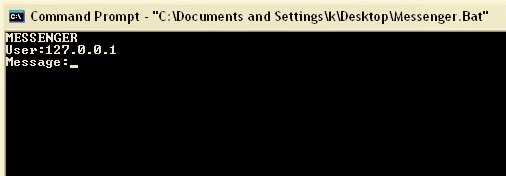Hy friends, The below given keywords are some Google's "I'm feeling lucky" tutorial, as you Google is almost the half of whole internet. There are many things in Google which common people doesn't know, & one of them is here!!
1) Epic Google: type "www.google.com" and write Epic Google in
search box and hit I'm feeling lucky button.Then you will be redirected
to the google homepage and then the size of whole page will increase
automatically till some limit.
2) Google hacker: type "www.google.com" and write Google hacker
and press I'm feeling lucky button and then you will be redirected to a
google homepage in which you will feel like google is hacked...
3) Google gravity: type "www.google.com" and write Google gravity in
search box and then hit I'm feeling lucky button.In this case,You will
be redirected to google homepage and wait for few seconds.Then all
the elements will fall down like it is in the gravitational field.
4) Google sphere: type "www.google.com" and write Google sphere in
search box and hit I'm feeling lucky button.In this, You will be
redirected to a google homepage and then whole page elements will
arrange like a sphere and that sphere will follow the mouse side
rotation.
5) Annoying Google: type "www.google.com: and write Annoying
Google and press I'm feeling lucky button and then you will be
redirected to a google homepage in which every thing is WRONG and
even you can't write properly in that page.
6) Google Reverse: type "www.google.com" and
wirte Google Reverse in search box and press I'm
feeling lucky button and then you will be redirected to a google home
page in which google is rotated at 90 degree.
Related Search
google gravity,
google pacman,
google tricks i'm feeling lucky list,
google tricks funny,
google tricks and secrets google magic tricks,
google sphere,
im feeling lucky tricks
1) Epic Google: type "www.google.com" and write Epic Google in
search box and hit I'm feeling lucky button.Then you will be redirected
to the google homepage and then the size of whole page will increase
automatically till some limit.
2) Google hacker: type "www.google.com" and write Google hacker
and press I'm feeling lucky button and then you will be redirected to a
google homepage in which you will feel like google is hacked...
3) Google gravity: type "www.google.com" and write Google gravity in
search box and then hit I'm feeling lucky button.In this case,You will
be redirected to google homepage and wait for few seconds.Then all
the elements will fall down like it is in the gravitational field.
4) Google sphere: type "www.google.com" and write Google sphere in
search box and hit I'm feeling lucky button.In this, You will be
redirected to a google homepage and then whole page elements will
arrange like a sphere and that sphere will follow the mouse side
rotation.
5) Annoying Google: type "www.google.com: and write Annoying
Google and press I'm feeling lucky button and then you will be
redirected to a google homepage in which every thing is WRONG and
even you can't write properly in that page.
6) Google Reverse: type "www.google.com" and
wirte Google Reverse in search box and press I'm
feeling lucky button and then you will be redirected to a google home
page in which google is rotated at 90 degree.
Related Search
google gravity,
google pacman,
google tricks i'm feeling lucky list,
google tricks funny,
google tricks and secrets google magic tricks,
google sphere,
im feeling lucky tricks